With the release of MacOS Catalina, Apple has also changed the default shell for macOS Catalina. Now Zsh is the default shell on MacOS Catalina. Bash is still included in macOS Catalina and if you are a fan of Bash, you can switch back to it easily by following these steps:
Note: Zsh is the default shell only on newly created user accounts. So existing accounts on MacOS will still use Bash by default.
From the terminal
Change the default shell to Bash in MacOS by running the following command in terminal:
chsh -s /bin/bashAfter hitting enter, you’ll have to enter your user account’s password. After this, close the terminal window and reopen terminal. Now you’ll see Bash instead of Zsh.
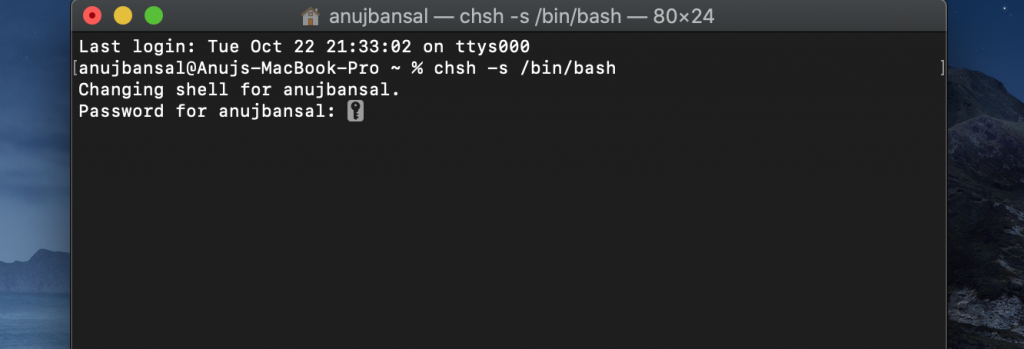
Now if you want to go back to zsh, you may run the following command:
chsh -s /bin/zshHere again you’ll need to enter user account’s password as shown below:
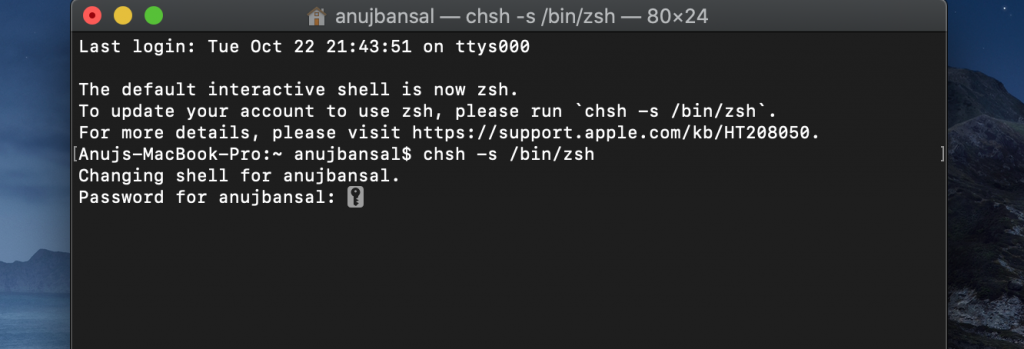
You can also see a list of included shells you can select by running the following command:
cat /etc/shells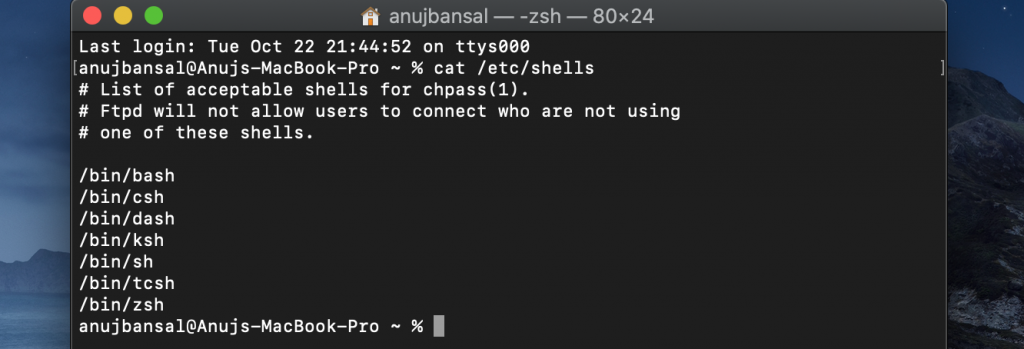
From System Preferences
This option can also be changed from system preferences of MacOS Catalina.
Head to System Preferences > Users & Groups on your MacOS Catalina. Click the lock icon and enter your password. Right click on user account’s name in the left pane, and select “Advanced Options.”
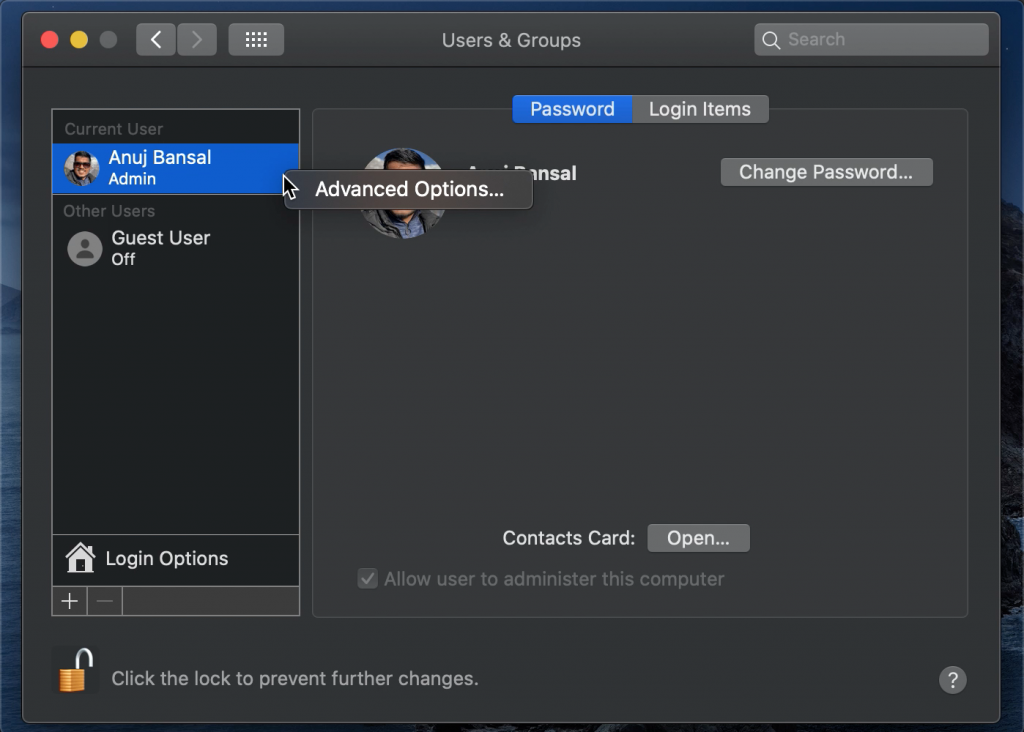
Click the “Login Shell” dropdown box and select “/bin/bash” to use Bash or “/bin/zsh” to use Zsh as your default shell. Click “OK” to save changes.
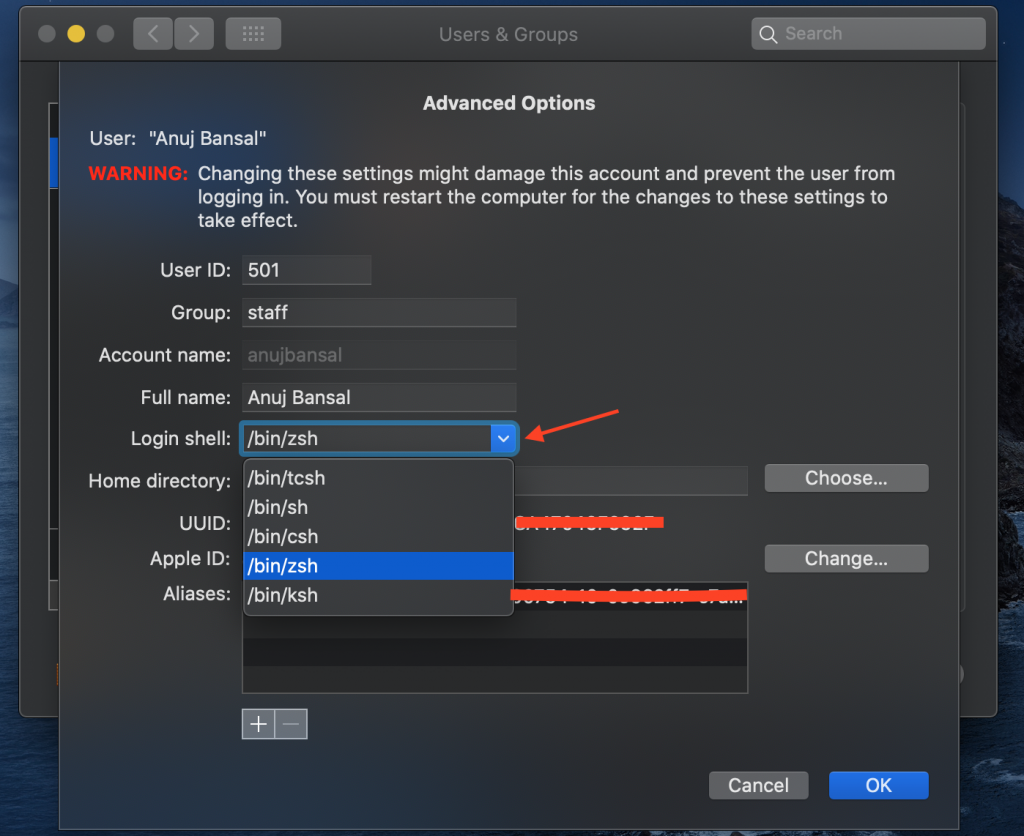


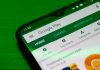



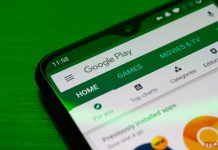



Great content! Super high-quality! Keep it up! 🙂
I was able to find good advice from your blog posts.
I love the efforts you have put in this, thanks for all the great blog posts.
Hello! Someone in my Myspace group shared this website
with us so I came to take a look. I’m definitely loving the information.
I’m bookmarking and will be tweeting this to my followers!
Excellent blog and great design.